Configuring Outlook Express with SMTP Auth Relay
To set SMTP Auth, do the following:
1. Select Accounts from the Tools drop-down menu in the menu bar.
2. On the Internet Accounts window, select the newly created mail account and click Properties to edit the email settings.
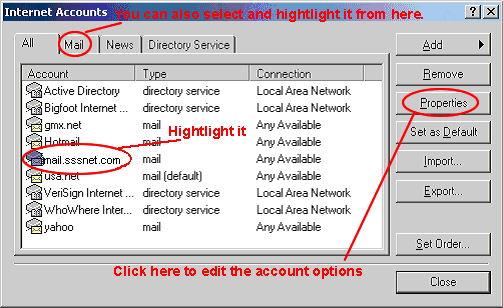
3. On the Properties page that appears, choose the Servers tab.
4. Check My server requires authentication box and click Settings on the right.
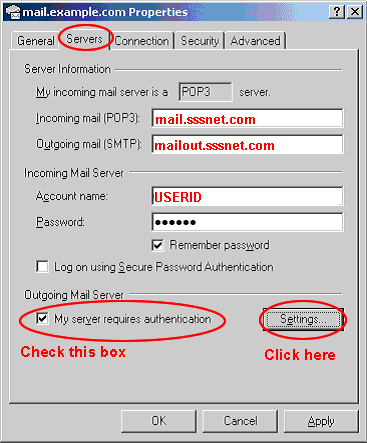
5. On the Outgoing Mail Server window that shows you can:
- use the same settings as incoming server;
- enter account name and input another password for outgoing email.
Note: make sure to check Remember password if you don't want to enter password each time you send out email.
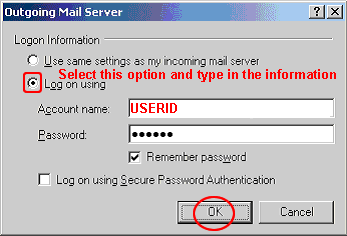
6. Click OK.
7. Back on the Properties page, click Apply and OK to save settings and then close all dialog boxes.
Now that SMTP Auth in Outlook Express is configured, you can send and receive emails.